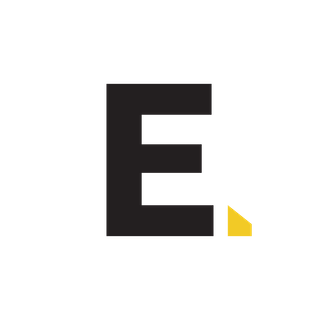The secret sauce to Google Ad success: a guide to negative keywords.
Negative keywords are one of those features that are often ignored and yet, when used correctly, they can save your budget for better quality searches. We'd go so far as to say that not using them is one of the biggest and most common PPC mistakes we see.
What are negative keywords?
Negative keywords are a match type, and you know all about match types, right? Broad, phrase and exact keyword match types tell Google what search terms you want your search ads to appear for.
Broad match has no notation, e.g. couches.
“Quotation marks” indicate a phrase match, e.g. “couches”.
[Square brackets] indicate exact match, e.g. [couches].
(-) minus symbol indicates negative keywords, e.g. -tables.
Negative keywords are the opposite. These tell Google what search terms you don’t want your ads to show for. They can be set up at a campaign level or at an ad-group level.
The difference between campaign-level and ad-group level negative keywords.
Quite simply, campaign-level negative keywords will stop any ad in that campaign, no matter the ad group, from showing on those keywords. For example, if I run ads for a plumber who services the Brisbane Area, I might negative 'Sydney' to stop my ads from showing for ‘Sydney Plumber’ search terms.
At ad-group level, they stop an ad in an ad group from showing for that search term. For example, if I am running two campaigns, one for red running shoes and the other for running shoes, I’d negative red from the running shoes ad so that they are not competing against each other.
Why do you need negative keywords?
There are a few reasons to use negative keywords. The first and main one is that it will cut down your costs and allow you to focus your budget on higher quality search terms. It will also help boost CTR — this is because it cuts down on redundant searches.
Negative keyword match types.
Just like normal keywords, negative keywords have match types as well. And guess what? The match types are exactly the same – broad, exact and phrase.
Let’s say you put a negative broad keyword as ‘red car’. Your ad will not show for any search that includes both red and car. So, if I searched for ‘how to paint my car red’ then your ad wouldn’t show.
For phrase match negative keywords, it would only stop searches that include the whole, intact phrase ‘red car’. It would show for ‘red paint for car’ but not for ‘where to buy a red car’.
Finally, an exact negative keyword would stop your ad showing for the search term ‘red car’ but only that term.
Denoting negative phrase match is as easy as adding a minus symbol in front of the keyword inside the phrase match indicators. For a negative phrase match, I’d add a minus symbol in front of “keyword” e.g. –“red car”.
How do you set them up?
If you’ve already been running ads, then this is a simple yet time-consuming process. You can either brainstorm search terms your ads might show up for or, if you favour a more data-driven approach (we do), then get ready to dig into your search query report.
At the account, campaign or ad-group level, find your way over to the Keywords tab. Under this tab you will find a few things to select, the one we want is search terms. Click on that. This will bring up the search query report which shows the search terms your ads are appearing for.
I usually sort by amount spent, then by impressions and then manually go through and select the terms that are not relevant to my ads, with a focus on the terms getting the most ad spend and, then, the ones generating the most impressions – if any of these terms are producing conversions, I’d leave it in but make a note to continually check on that term, as it might be an aberrant conversion.
Once you have selected the keywords you want to exclude, there is a button at the top of the report which says ‘Add as negative keyword’. Click on this. You’ll be prompted to decide which level it should be assigned to and the match type.
There you go, the guide to negative keywords – have fun!